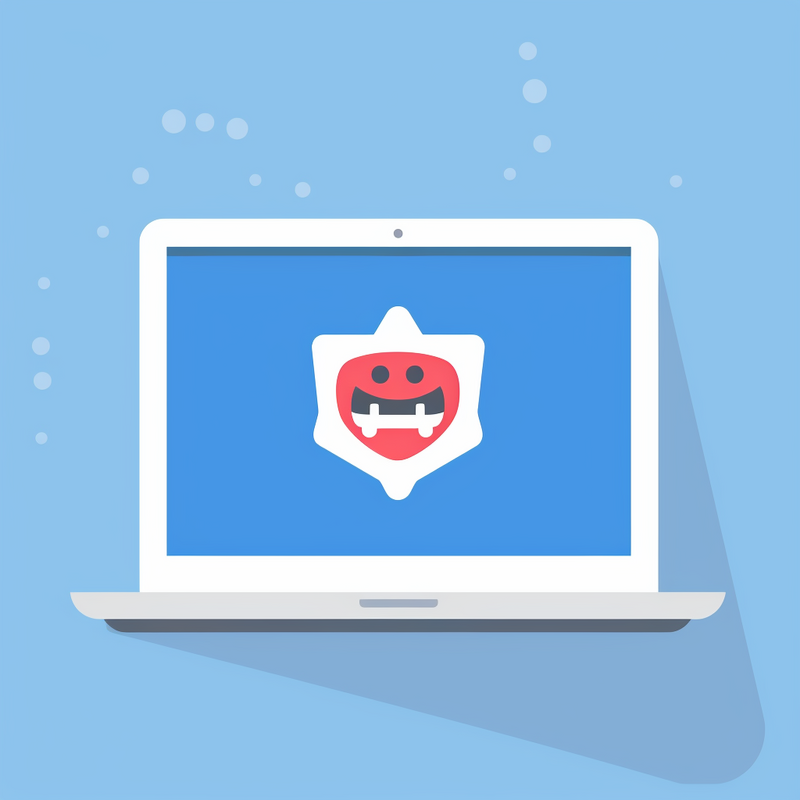
Articles > Virus Removal Techniques
Malwarebytes Anti-Malware is a powerful tool for protecting your computer from malware and other malicious threats. To install, simply download the program from the official website and follow the on-screen instructions. Once installed, you can configure the settings to fit your needs, such as setting up scheduled scans and updating the malware definitions.
To scan your computer, open Malwarebytes Anti-Malware and click on the "Scan" button. The program will then scan your computer for any threats and provide you with a detailed report of any malware found. The free version of Malwarebytes Anti-Malware allows you to manually scan your computer for threats, while the commercial full version offers real-time protection, scheduled scanning, and automatic updates for a subscription fee. If you opt for the commercial full version, you can purchase a license and enter the activation key to unlock all the premium features. With its user-friendly interface and powerful malware detection capabilities, Malwarebytes Anti-Malware is a valuable tool for keeping your computer safe from harmful software.
Malware, short for malicious software, can have a detrimental impact on computer systems. It can cause slow performance, crashes, data loss, and security breaches. Symptoms of malware infections include frequent pop-up ads, changes to the homepage, unusually high data usage, and unexplained new programs or toolbars.
To address malware, users can use anti-malware software like MalwareBytes to scan and remove the malicious software from their computer systems. This software can help to detect and remove various types of malware, including viruses, adware, and spyware.
If the malware persists despite using anti-malware software, or if the computer system is severely impacted, it may be necessary to seek professional help. Professional IT services can provide advanced malware removal tools and expertise to fully eradicate the infection from the computer system.
In conclusion, malware can have a significant impact on computer systems, causing performance issues and security risks. By recognizing the symptoms of malware infections and using anti-malware software like MalwareBytes, users can remove malware from their computer systems. Seeking professional help may be necessary in more severe cases of malware infections.
Malware can pose a serious threat to the security and functionality of your computer system. From viruses and worms to ransomware and spyware, the range of malicious software is vast and ever-evolving. This makes it crucial to use effective malware removal tools to protect your system and data. Such tools are designed to detect and eliminate malware, preventing it from causing damage or stealing sensitive information. By using trusted and up-to-date malware removal tools, individuals and organizations can safeguard their devices and networks from potential threats, ensuring a secure and efficient computing experience. In this article, we will explore the importance of using effective malware removal tools, their key features, and how they can help in preventing and combating malware attacks.
Malwarebytes Antimalware is a powerful software designed to detect and remove malware, viruses, and other unwanted programs from your computer. Some of its key features and capabilities include real-time protection, scheduled scans, automatic updates, and a quarantine feature that isolates threats from the rest of your system.
When scanning for malware, Malwarebytes uses a combination of signature-based detection and behavioral analysis to identify and remove malicious software. It also has the ability to target and remove potentially unwanted programs that may not be classified as traditional malware.
To use Malwarebytes Anti-Malware to clean viruses and malware from a computer, you can start by downloading and installing the software from the official website. Once installed, you can run a scan of your system to identify and remove any threats that are present. You can also schedule regular scans to ensure ongoing protection against new threats.
Overall, Malwarebytes Antimalware is a reliable and effective tool for keeping your computer free from viruses, malware, and other unwanted programs.
Malwarebytes is widely recognized as a leading anti-malware software, offering a range of features and functionalities that provide users with comprehensive protection against various forms of malware. Its key features include real-time protection, malicious website blocking, ransomware protection, and scheduled scans.
One of the reasons why Malwarebytes is considered a top anti-malware program is its effectiveness in detecting and removing malware, adware, and potentially unwanted programs. It uses advanced technology to identify and eliminate threats, preventing them from causing damage to users' systems and compromising their data.
The software's user-friendly interface and intuitive design make it easy for users to scan their systems, quarantine potential threats, and customize settings to suit their specific security needs. Additionally, Malwarebytes offers a free version with basic features, making it accessible to a wide range of users. Overall, Malwarebytes stands out as a reliable and effective solution for protecting against malware, making it a top choice for individuals and businesses alike.
Malwarebytes is a powerful software tool designed to detect and remove malware from your computer. Its features and benefits make it an essential tool for anyone concerned about protecting their device and personal information. With its comprehensive scanning capabilities, real-time protection, and easy-to-use interface, Malwarebytes is an effective solution for keeping your computer safe from malicious threats. In addition, the software regularly updates its malware database to ensure that it can detect and eliminate the latest threats. By using Malwarebytes, users can enjoy peace of mind knowing that their device is protected from malware, viruses, and other harmful software, ultimately leading to improved performance and a safer online experience.
To get started with Malwarebytes, first, ensure that the program is downloaded, installed, and running on your computer. Once this is done, familiarize yourself with the features and functionality by following the instructions provided in the background information. This includes learning how to scan for and remove threats using Malwarebytes.
To download Malwarebytes, visit the official website and click on the download button. Then, follow the installation instructions to complete the setup process. Once installed, open the program and navigate through the user interface to understand the different scanning options and settings available.
To scan for threats, click on the "Scan" tab and select the type of scan you want to perform. Malwarebytes offers different scan options, including Threat scan, Custom scan, and Hyper scan. Once the scan is complete, review the results and take necessary actions to remove any detected threats.
By following these steps, you can get started with Malwarebytes and begin protecting your computer from potential security threats.
To download and install Malwarebytes on your computer, start by visiting the official Malwarebytes website. Once you are on the website, locate and click on the "Free Download" button. This will begin the download process for the Malwarebytes installation file.
After the download is complete, locate the downloaded file on your computer and double-click to run the installation. Follow the on-screen prompts to complete the installation process. This will include agreeing to the terms of service and choosing the installation location.
Once Malwarebytes is installed, open the program to start your first scan. This will ensure that your computer is free from malware and threats. Depending on the size of your computer and the number of files, the scan may take some time. Once the scan is complete, Malwarebytes will provide you with a report of any threats that were found.
In conclusion, downloading and installing Malwarebytes on your computer is a simple and effective way to protect your system from malware and threats. Make sure to regularly run scans to keep your computer secure.
When using a new software or app, understanding the user interface and navigation options is crucial for a smooth and efficient experience. This includes knowing where to find different features, how to navigate between different sections, and how to customize settings to suit your needs. In this section, we will cover the basics of understanding the user interface and familiarizing yourself with the navigation options of various platforms and applications. Whether it's a website, mobile app, or desktop software, knowing how to easily move around and access the different functions will greatly enhance your user experience and productivity. So let's dive into the essentials of understanding the user interface and navigation options for a more seamless and enjoyable interaction with your digital tools.
To use Malwarebytes Anti-Malware to scan for malware on your computer, start by downloading and installing the software from the official Malwarebytes website. Once installed, open the program and navigate to the "Settings" tab. Under the "Protection" settings, enable rootkit scanning to ensure comprehensive malware detection.
After enabling rootkit scanning, go back to the main dashboard and click on the "Scan" tab. From the drop-down menu, select "Threat Scan" to initiate a comprehensive scan for malware, including viruses, spyware, and other potentially unwanted programs.
Allow the Threat Scan to run its course, as it may take some time depending on the size and contents of your computer. Once the scan is complete, Malwarebytes will provide a list of any detected malware or unwanted programs. Review the results and proceed to remove any identified threats by following the on-screen prompts.
By following these steps and enabling rootkit scanning while performing a Threat Scan with Malwarebytes Anti-Malware, you can effectively detect and remove malware from your computer, ensuring a safer and more secure system.
To initiate a scan on your computer using Malwarebytes, start by opening the program. Once the program is open, click on the "Scan" area. From there, click "Advanced Scanners" and select "Configure Scan" to tick all the scan options and choose the drives you want to scan. This step allows you to customize the scan to your specific needs. After selecting the desired scan options and drives, click "Scan" to start the scanning process. This will begin the scan on your computer to detect and remove any potential malware or threats. By following these steps, you can ensure that your computer is thoroughly scanned for any malicious software or files. Malwarebytes offers a user-friendly interface and effective scanning process to keep your computer protected from malware. So, make sure you open the program, select the appropriate scan settings, and start the scan to ensure the security of your computer.
When working with digital documents or images, having the right scanning options available in your software is crucial. Whether you need to create high-quality scans of important documents or capture detailed images, having a variety of scanning options at your disposal can make a significant difference in the quality of your work. In this article, we will explore the different scanning options available in various software programs, including the ability to adjust settings for resolution, color, and file format. Understanding these options and how to make the most of them can help you produce professional-looking scans and digital images for a wide range of purposes. From basic scanning features to advanced settings, we will delve into the diverse capabilities that various software programs offer for capturing and enhancing digital content. Whether you are a student, professional, or hobbyist, understanding these options can help you make the most of your digital scanning experience.
To identify and remove detected malware using Malwarebytes' Anti-Malware, first download and install the software from the official website. Once installed, open the program and initiate a scan of your device. The software will search for any known malware and provide a report of any threats detected.
Following the prompts, remove any detected malware from your device. This may involve quarantining or deleting the infected files. After removing the malware, it is important to regularly update and run scans with Malwarebytes' Anti-Malware to prevent future infections. This will help to ensure that your device remains protected from potential threats.
By regularly utilizing the anti-malware program to perform scans and remove any detected threats, you can help to keep your device safe and secure from malicious software. Remember to update the program to ensure that it can effectively identify and remove the latest malware threats.
After running a scan with Malwarebytes, it will provide a list of scan results detailing any detected threats. Malwarebytes can detect a variety of threats, including malware, adware, potentially unwanted programs, and more. Each threat will be categorized and labeled, allowing you to quickly understand the severity of the issue.
To address the detected threats, click on the "Quarantine" button to remove any malware, adware, or potentially unwanted programs. Once quarantined, Malwarebytes will safely isolate the threats, preventing them from causing any harm to your system.
To effectively use the quarantine feature, simply navigate to the Quarantine tab in the Malwarebytes interface to review and manage the isolated threats. From there, you can choose to permanently delete the threats or restore any items that were mistakenly flagged. It's important to regularly review and clean out your quarantine to free up space and ensure lingering threats are completely removed.
Overall, Malwarebytes provides a straightforward process for interpreting scan results and effectively removing threats, providing peace of mind for your device's security.
by Malwarebytes, such as viruses, ransomware, spyware, and adware. Viruses are malicious software that can replicate themselves and spread to other files, causing damage to a computer system. Ransomware encrypts files and demands payment for their release. Spyware secretly collects information about a user's browsing habits, passwords, and personal information. Adware displays unwanted advertisements and can slow down a computer's performance.
Malwarebytes' Anti-Malware effectively detects and removes these types of malware by using advanced heuristic scanning technology to identify and eliminate threats. It also offers real-time protection to prevent malware from infecting the system, and regular updates to stay ahead of new threats.
The key differences between each type of malware include their specific behaviors and potential impacts on a computer system. For example, ransomware can encrypt files and demand payment, while spyware silently collects sensitive information, and adware disrupts user experience with unwanted ads. Malwarebytes' Anti-Malware provides comprehensive protection against all these types of malware, ensuring the safety and security of a computer system.